>> Are you a business banking customer?
A tool designed with your financial well-being in mind.
Experience secure and convenient banking from your computer, tablet or cell phone. With Five Star Bank Digital Banking you can connect all of your accounts- even from other financial institutions for your complete financial picture.
Everyday Banking
|
Transfers & Payments
|
Tools & Services
|
Download the appMeet the branch that never closes. The Five Star Bank Digital Banking app allows you to manage your financial well-being right from your mobile device.
|
|
Enroll in e-Statements
- Enroll or log in to Digital Banking.
- Within Digital Banking, select Tools & Services from the main menu. Then find View Statements under Account Services.
- Review and accept the terms of Five Star Bank e-Statements Agreement. Acceptance of this agreement will apply to all eligible accounts.
- You are now enrolled in e-Statements! To view your statements in the future, simply return to View Statements.
Frequently asked questions:
Q: Can I reset my password?
A: Yes, you can reset your password. Select the “Forgot your password?” link on the Digital Banking login screen to reset your password. You will be prompted to enter your login ID and then asked to select a delivery method for a reset. Check to make sure you are meeting all required criteria for password security. Our Customer Call Center or your local branch can also assist in a password reset.
A: With our ‘Send Money’ feature, you can easily send money to friends and family with a cell phone number or email address. You can also transfer money between your accounts using ‘Transfer Funds’.
Q: How do I add an external account in Digital Banking?
A: There are two ways to add an external account to your Digital Banking environment, and each serves a unique purpose. 1) Use the “Add an External Account,” found in Transfers & Payments under "External Account Setup." Instructions on the screen will walk you through how to add and verify your external accounts so that you are able to transact with these accounts. By using “Add an External Account” you will be able to see your added accounts in your list of accounts for various payment options. 2) On the home page use the “Link Account” feature to have your external accounts display on the home screen and also appear in your Financial Tools reporting at the top of the home page. Linking an Account is a great way to understand your full financial picture across multiple financial institutions but does not allow you to transaction on the account within Digital Banking.
A: There are two ways to add an external account to your Digital Banking environment, and each serves a unique purpose. 1) Use the “Add an External Account,” found in Transfers & Payments under "External Account Setup." Instructions on the screen will walk you through how to add and verify your external accounts so that you are able to transact with these accounts. By using “Add an External Account” you will be able to see your added accounts in your list of accounts for various payment options. 2) On the home page use the “Link Account” feature to have your external accounts display on the home screen and also appear in your Financial Tools reporting at the top of the home page. Linking an Account is a great way to understand your full financial picture across multiple financial institutions but does not allow you to transaction on the account within Digital Banking.
Q: Can I change which accounts display in Digital Banking?
A: Yes. Visit the Account Preferences tile under My Profile on the Settings & Support page to organize your accounts in Digital Banking. Click into an account and toggle “Account Visibility” to hide/show accounts on your home page and in Financial Tools.
Q: Why am I getting security notifications from Digital Banking?
A: For your security and peace of mind, Five Star Bank Digital Banking will send you security alerts. You can control how and what types of alerts you receive through Digital Banking. Visit the alert options tab to adjust your alert settings. There are some security messages that you cannot disable for your protection. If you are receiving an alert about an invalid login attempt, we encourage you to monitor your account and report any suspicious activity. However, we have found that when certain third-party financial accounts are linked in Digital Banking they will trigger a security alert when trying to communicate with our system.
Add your debit card to your digital wallet.
Experience a simple, secure and more convenient way to pay.

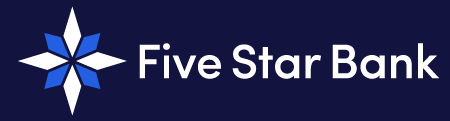


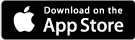.png)
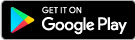.png)