>> Are you a personal banking customer?
Banking that means business.
Business banking made mobile and cash management made easy. With Five Star Bank Digital Banking you can take your business virtually anywhere. The power of progress is now in your hands.
|
Manage payments.
Initiate cashless transactions, manage payroll and deposit funds while on-the-go.
|
Control permissions.
Digital Banking for Business allows you to determine permissions for your accounts.
|
|
Stay protected.
We take security seriously with features to help protect your financial well-being.
|
Seamless business dashboard.
Whether you are at your desk or on a mobile device, manage your finances your way.
|
Download the appMeet the branch that never closes. The Five Star Bank Digital Banking app allows you to manage your financial well-being right from your mobile device.
|
|
Add your debit card to your digital wallet.
Experience a simple, secure and more convenient way to pay.

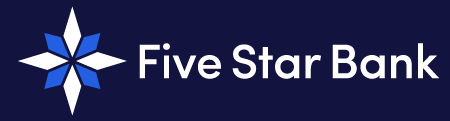


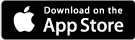.png)
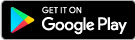.png)